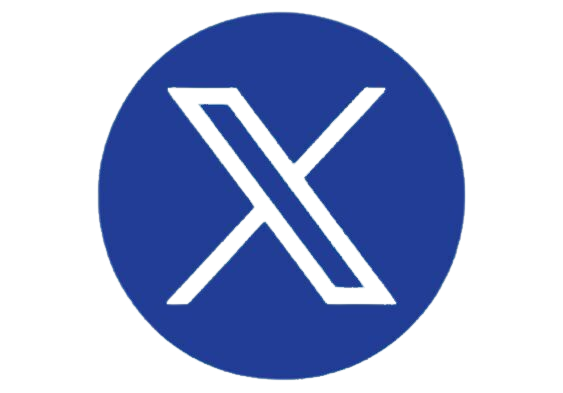Marlene Orr
6057541
https://www.keypointintelligence.com//media/1870/m-orr-headshot.png?height=150
BLI Lab Spotlight: Epson WorkForce ET-4550 EcoTank All-in-One Setup
Aug 18, 2015 12:22:28 PM
An Early Look at Epson’s New EcoTank Technology
Now that BLI’s U.S. team is fully relocated to our new lab in Fairfield, New Jersey, we wanted to give you a sneak peek at one of the devices recently submitted for testing: the Epson Workforce ET-4550 EcoTank All-in-One, which was part of Epson’s big EcoTank announcement earlier this month.Read on for our initial thoughts on this groundbreaking product!
Loaded and Ready to Go
BLI’s Director of U.S. Research and Lab Services Pete Emory and I spent an afternoon together setting up the WorkForce ET-4550. The first thing we noticed during the unboxing was the sheer amount of ink included with the unit. According to the documentation, thanks to the included bonus bottles, users should have enough ink to print up to 11,000 pages in black and 8,500 pages in color. Assuming typical page coverage of 5 percent coverage and an average volume of 500 pages per month, it will be almost two years before users will have to buy black ink.
The standard retail packaging includes both starter and bonus bottles of ink for maximum uptime. |
Unboxing and Physical Setup
Inside the retail box, the unit is wrapped in plastic and secured with Styrofoam and cardboard. Because it’s so compact and light, Pete was able to quickly and easily unbox the all-in-one. In addition to the eight bottles of ink, the WorkForce ET-4550 includes a setup sheet and power cable (no USB or Ethernet cables are included, which is typical for this class of device).
Pete Emory, BLI’s director of U.S. Research and Lab Services, unboxes the WorkForce ET-4550 in BLI’s new lab in Fairfield, New Jersey. Packaging materials are not excessive, and the unit is compact and light enough to be lifted from the box by a single user. |
Adding Ink and Initialization
The bottles are vacuum-packed in a plastic bag and sealed with both a plastic cap and foil disc on the mouth to ensure no leaking takes place in transit—we applaud this attention to detail. After removing the foil seal, users break the plastic tip off the nozzle to empty the ink into the reservoir. Once the bottle is empty, that plastic tip flips over and caps the empty bottle to help minimize any potential mess.
Each reservoir has color-coded labels, but be careful when adding ink: There is no mechanism to prevent you from pouring a color in the wrong tank. Once we finished adding ink, we plugged in the power cable, powered up the unit and configured some basic settings (language, country, date and time) at the control panel. After that the initialization process began; it took about 20 minutes, as the WorkForce ET-4550 calibrated itself and charged the ink.
Individual ink tanks have color-coded labels, but there is nothing to prevent users from pouring ink into the wrong reservoir. |
Loading ink is simple, as users just remove the protective seals and empty an entire bottle into the respective reservoir. |
Installing the Mobile Print App and Printing
As part of the setup, Pete wanted to output a sample image to get an idea of what print quality would look like. Although entering the password for the WiFi network without a QWERTY keypad took some extra button presses and some initial trial and error, we were able to get the WorkForce ET-4550 on the BLI network in just a few minutes. Our next step would normally be installing the print driver on a test PC, but we noticed the setup sheet included a QR code for the Epson iPrint app. Pete immediately grabbed his iPhone and scanned the code, and within seconds the app was installed, so we checked out the range of settings, including quantity, color/mono, simplex/duplex and image quality adjustments (brightness, contrast, saturation), and selected a photo to print.
Conveniently, the setup sheet includes a QR code that users can scan to download the Epson iPrint app. |
Pete scanned the code with his iPhone and was up and running in minutes. |
Using the mobile print app to output a photo on regular bond paper with default settings, print quality was good overall. |
In the coming weeks, BLI technicians will put the WorkForce ET-4550 through its paces in the lab and scientifically evaluate print quality, but our casual observation of the quality on bond paper is that it’s pretty good for an entry-level business inkjet like this one. Keep checking the unit’s product page on bliQ to get some test results before the report is published!
Related blogs