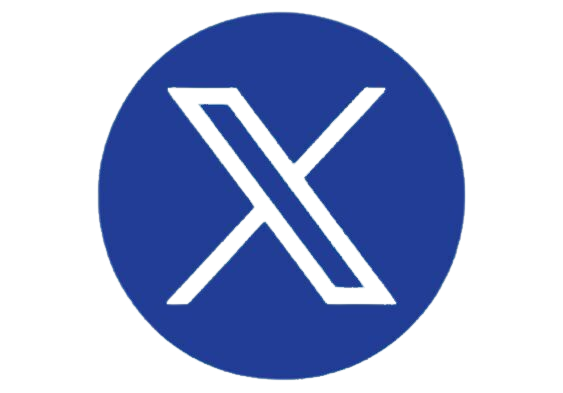Some people are natural-born speakers. We latch onto their words in the same way Yogi Bear does to the trail of steam beckoning him to a huckleberry pie cooling in a window. Others aren’t so fortunate. Captivating an audience is hard enough when you’re in the same room (even with big, flashy smart monitors and a well-crafted slide deck). But when your audience is in a remote location, sitting in front of a computer with high-speed internet connection, it is very difficult to keep them from checking out and checking their Instagram. It is like trying to get a toddler to eat broccoli when there is a giant piece of cake on the table. I am not saying it’s impossible. I’m just saying it takes some serious skills.
It’s not like the folks who aren’t naturals cannot be at commanding an audience’s attention. But it's like Ru Paul says: “You better work.”
Luckily, Microsoft PowerPoint has a feature that can help us deliver better presentations. Presenter Coach listens to your presentations—providing feedback on the length, pace, pitch, use of original language, as well as use of fillers and sensitive phrases in real-time. The user can take that feedback into consideration in the middle of their presentations and for future presentations.
Timing and Pace
Presenter Coach keeps track of how many slides you rehearsed, and how long the entire rehearsal takes. Although users can see the total rehearsal time, Presenter Coach doesn’t provide timing statistics for each individual slide. Personally, I would love if Microsoft provided a granular breakout of time and pace statistics, such as how many times a user spends on each slide, and whether or not there is a slide that takes longer or shorter amount of time to get through compared to others. That way, users can pare down long presentations or merge/eliminate slides that don’t get a lot of attention. Even so, the data presented can be very valuable for speakers who are trying to shorten their presentation.
 |
Presenter Coach measures your pace in words per minute (WPM). It then tracks your average WPM for the entire presentation and allows you to see how your WPM changes. This can help you identify areas where you may be rushing or need to pick up the pace. Presenter Coach recommends that you keep your pace between 100 and 165 words per minute. Talking too fast or too slow can make it difficult for your audience to keep up and remember your presentation. Speaking too slowly can also hurt the efficacy of your presentation, as you might lose your audience to boredom.
Originality
Presenter Coach will let you know if you’re repeating what’s written in your slides. There is nothing more annoying than reading your PowerPoint slides to the audience verbatim. It is a surefire way to lose your audience. Coach recommends that you leave the reading to your audience. Afterall, they can read faster than you can speak—especially as the amount of text increases. Take note that numbers are not considered in the originality critique, as reading numeric data is typically good for clarifying data.
Sensitive Phrases
Presenter Coach monitors your speech for sensitive phrases, such as ethnic slurs or those that apply to disabilities, age, gender, sexual orientation, race, or mental health. As a rule of thumb, you should always avoid mentioning someone’s age, gender, sexual orientation, race, or mental health status unless necessary. And I think it goes without saying, but there shouldn’t be any room for foul language and racial slurs in presentations.
Pitch and Fillers
Similar to your pace, your pitch and excessive use of fillers can impact how engaged your audience is, and how well they will remember the things you said. Like pace, the Presenter Coach will visualize your pitch throughout the presentation. Obviously, you don’t want to sound like Ben Stein when you’re presenting—just take a look at how engaged his students are during Ferris Buellers Day Off.
Presenter Coach also keeps tabs on your use of fillers, like “umm” and “uhhh” and “errr”. Too many filler words make you seem less confident and unknowledgeable, which will make it hard to keep your audience’s attention or win them towards your way of thinking. By seeing where your filler language pops up the most, you can rehearse those sections more, or leave a note at that slide to remind yourself to take a deep breath, or to use a specific transition phrase.
Presenter Coach is a diamond in the rough. I would recommend the tool to anyone who is frequently presenting in front of an audience no matter your skill at public speaking. Whether you’re trying to nail down your performance, looking for some fat to cut, or just trying to become a better public speaker—Presenter Coach works.