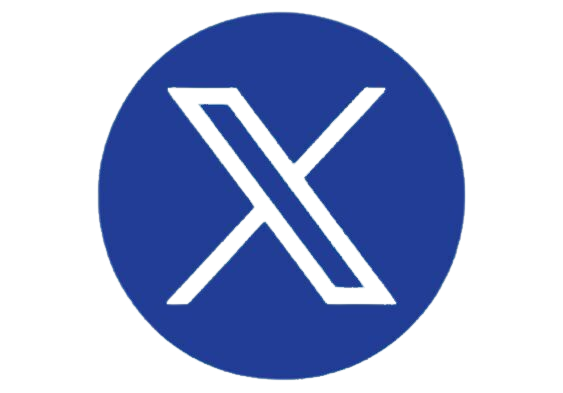The Panasonic KV-SSM100 Network Scanner Solution uses specially-tailored Panasonic Intel Core i5-powered FZ-M1 Toughpad tablet-PCs to enable network scanning from USB-connected scanners. Currently, the solution works with 18 devices (all but the KV-S3105C), which is great for existing Panasonic customers who want to add network scanning to their existing imaging workflows. Customers can downsize their fleet by replacing a good deal of desktop scanners with a single network scanning solution—all without having to pay for a new expensive machine. And with fewer devices to manage, IT professionals can focus more of their time on bigger problems.
Panasonic was kind enough to send us a KV-SSM100 unit, and both technicians and analysts alike were happy with how it easy it was to deploy and use.
Features
Once equipped with the KV-SSM100 scanner solution, your USB-connected scanner is transformed into an automated portal for scanning, processing, and routing batches of paper documents. It comes with all of the basic features and functionalities we’ve come to expect from network scanners.
Scan-to-Everywhere
Ok, you can’t scan to everywhere, but you can route documents to quite a few places. The KV-SSM100 lets users scan documents to shared network folders, FTP sites, email (as an attachment), fax, Android-enabled Bluetooth devices, and printers. It would be nice to see direct integration with cloud-services or popular document management solutions, or the ability to deploy pre-programmed scan profiles to help streamline your staff’s various recurring scanning workflows out of the box, but these functions are not unattainable. Panasonic’s dealers and partners can work with their customers and leverage the solution’s SDK to create custom scan workflows and merge them with more systems. In either case, though, the solution’s current offerings should suffice in capturing and proliferating the information contained in hardcopy documents.
The solution’s scan to email feature is particularly handy. Administrators can configure the scan-to-email function to use a default sender’s address, so recipients know who the email is from. Administrators can also limit file sizes (up to 1,000 MB is supported) reduce network load, and program the solution to either break up one email into multiple, smaller files, or to discard the entire email.
Image Processing
The KV-SSM100 leverages its Core i5 processor to enhance images without putting any additional strain on the network. The KV-SSM100 adds automated cropping, rotation, and deskew, plus hole and border removal, dynamic thresholding, color drop out, and more to deliver clean, legible output. These features go a long way in helping to improve OCR results, which is crucial for automating business processes and enhancing collaborative processes between team members. The solution brings enhanced media handling, with support for documents as long as 120" on select scanners, plus multi-feed detection, dog ear (on select scanners) and blank page detection—which can help optimize batch scanning processes.
While we were very pleased with the ability to preview scanned documents while at the device, we were disappointed that previewed images could not be routed to our desired destination. Instead, we had to rescan the document, and send that version. Effectively, the preview feature lets you play with different image enhancement features to see which ones work best for each job. But since users won’t see what the actual scanned image looks like until they‘re back at their workstation, they will waste even more time scanning and rescanning documents.
Ease of Use
Compared to the interface of most USB-connected Panasonic scanners, the addition of the KV-SSM100 is a major upgrade in terms of user experience. Instead of using hard keys and small LCD screens to navigate and use the device, users operate the device through a 7" color touchscreen display using tap, and swipe gestures, just like with the smartphones and tablets they use at home (according to Panasonic, multi-touch isn’t supported at this point in time).
The device’s UI displays clearly labeled buttons for scan to email, folder, fax, printer, and Bluetooth functions, plus icons for configuring device settings and viewing device information, which makes it very easy to navigate. The device employs a wizard-like paradigm for configuring jobs, which made operating the device very simple and easy. The device’s scan to email functionality was particularly easy to use. Users can address emails by simply searching the Active Directory address book when configuring the scan.
While using the device would’ve been made even easier if it supported one-touch scan profiles, the KV-SSM100’s simple UI, easy user experience, and fairly flat learning curve, makes it a breeze to scan documents.
Setup, Administration, and Security
BLI technicians noted that setting up and configuring the device was very easy. The KV-SSM100 dovetails with compatible devices via USB, and can connect to your network via Ethernet cable or Wi-Fi. A software wizard guides administrators through the initial configuration process. I’ll spare you the overly technical details, but the initial configuration revolves around setting up administrative passwords (which ensures that only authorized users can change settings) and configuring network, shared folder, email, fax, and Bluetooth settings. Conveniently, you can import/export configurations to streamline deployment.
Once the device has been configured, administrators can manage the device and tweak configurations remotely from the Admin Tool Web Page—which comes with additional features like user or device plug-ins management.
The device comes with a number security features to help keep your business’s data safe. For starters, administrators can force user to authenticate at the device to keep unauthorized personnel from accessing the device. Conveniently, the solution integrates with Active Directory to manage authentication (it also enables users to search for emails by name when scanning to email).
Administrators can limit what features and functionalities a specific user can access. For instance, administrators can configure one users account to restrict scanning to email so employees don’t disclose sensitive information with others. Should your business not use Active Directory, the solution offers its own user management tool. Administrators can add users, set their login information, and assign their account name, email address, and fax number.
The solution maintains a complete audit trail of every single operation performed by every single user. Administrators can search for and view any operation ever recorded by the solution via the Admin Tool Web Page, which can be useful for investigating operations of interest. For example, if a document was leaked via email, you could search for which users scanned to email during a specific time period to identify the leaker. Administrators can force users to authenticate before gaining access to the device. Administrators can restrict user rights and permissions.
***
The KV-SSM100 is an excellent, cost-effective alternative to deploying a new, costly networked scanner. Not only does it help you save money by reducing the amount of scanners in your fleet, but it also helps your IT department rely on more important projects. All in all, the solution is an incredible value that will make your staff more productive, and your processes more efficient.