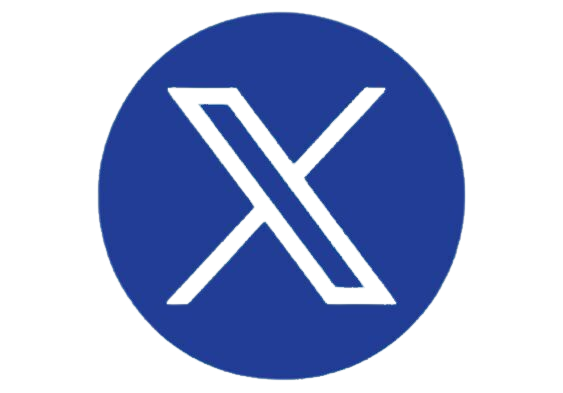For some of us, there’s nothing like the excitement of unboxing a slick new tech gadget. That is, until we’re faced with the too-long “quick start” guide and the prospect of having to actually get the thing up and running. Luckily for me, we have someone for that—a half dozen someones, actually—back in the lab to tackle all the products we test here at Keypoint Intelligence.
Our newest arrivals are 10 home security cameras that we are putting through their paces. We will have details to share on the features, functionality, image quality, and other performance attributes in the new year but, given that a lot of you may be unboxing a security camera this holiday, we figured we would share some setup and configuration tips that we learned the hard way (so you don’t have to).
1. Wi-Fi Password
Remember that nonsensical 16-digit password for your Wi-Fi router that you typed into your phone and laptop way back when? Well, before you start, find that piece of paper where you wrote it down because you are going to need to enter it (perhaps a couple of times).
2. Location
You’ll likely be tempted to place the camera somewhere up high, to get the most expansive view of the room, driveway, patio, or whatever you’re trying to monitor. But you may want to re-think that. You will be handling the camera more than you think, for things like charging the battery or hitting the manual reset button. So do you really want to be dragging out a ladder every time?
3. Stay in Range
Also consider where the camera is in relation to your router. Distance and walls will wreak havoc on the strength of the Wi-Fi signal, so you may need to invest in a Wi-Fi extender or mesh network.
4. Account Setup
Our technicians found that the biggest inconvenience was setting up an account with the camera manufacturer (keep track of that password!), stepping through the two-part authentication process, downloading the associated app to our smartphone, and configuring that. It isn’t difficult, mind you (and maybe our perspective is skewed after doing it ten times) but just be aware that you won’t be starting the process and then leaving for dinner plans in 15 minutes.
One feature we did appreciate: Several of the apps let you fill out your network and account information within the app, which then generates a QR code displayed on screen. Simply have the camera read that QR code and it gets programmed automatically. Sweet!
5. Ethernet Required?
Note that some camera systems have a base station that gets connected to your router via Ethernet and the base station communicates via Wi-Fi to the remote camera. Before you purchase one of these types, be sure you can accommodate this sort of setup.
6. Consider Extra Security
If you are installing a camera, you clearly are already cognizant about security. But we all know the stories of home cameras being hijacked from the outside—so consider adding a layer of protection to your home network in the form of a home firewall.
Keypoint Intelligence Opinion
These pointers should help make the process of getting your home security camera operational. Be sure to stay tuned for out our full report on the best home security cameras we tested.
Subscribers can log in to bliQ to access data and test reports on MFPs, printers, scanners, and other products. If you’re not a subscriber, just send us an email at sales@keypointintelligence.com for more info.