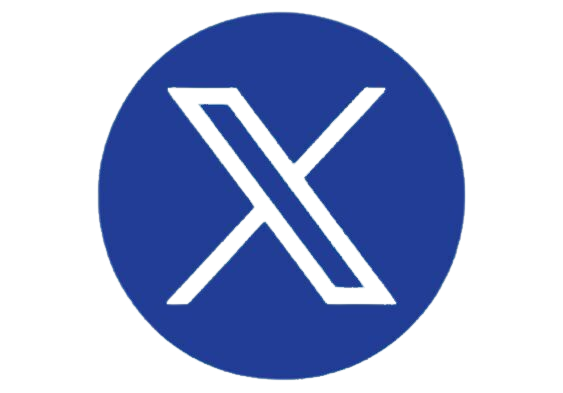Businesses are privy to the benefits of going digital: fast and easy access to pertinent information along with the ability to share information with others all over the globe, in near real time, so workers can be more productive and collaborate more effectively. They’re also excited about the whole idea of automating business processes and leveraging big data and analytics platforms against their enormous swaths of digital data. After all, who doesn’t want to make smarter decisions, lower operating costs, speed up processes with fewer mistakes, and have happier customers?
But to accomplish this, they need actionable information. They need OCR.
What Is Optical Character Recognition?
A PC can’t read paper or make sense of what all those characters mean—it can only “see” scanned and electronic documents as an image. In other words, the pixels that make up the text on a contract aren’t much different than the pixels making up somebody’s eyeball in a photo, as far as a computer is concerned. OCR software analyzes input and translates the characters of an image into machine-encoded text that computers can understand. In most offices, OCR is used to convert hardcopy documents and electronic images into searchable, editable file types, such as the ever-popular searchable PDF.
OCR developers employ one of two basic techniques to read documents: matrix matching and feature extraction. The former isolates characters from the rest of the image and tries to match them against a dictionary of characters, while the latter breaks down the features of a given character and compares them to a vector-like representation of characters. OCR results are ranked on a list and determined by how “confident” the solution is of its guess.
But since its inception, we’ve seen the introduction of specialized OCR technology. These offshoots extend OCR to non-machine generated characters and can be used to accomplish very specific tasks.
Zonal OCR
Zonal OCR is used to read a specific portion or portions of a document. Users can point OCR zones at one or more sections of a document to read pertinent information. For example, you can point zonal OCR at form fields or the part of a document where the invoice number or barcode is typically printed to streamline indexing, routing, and document classification processes.
Intelligent Character Recognition
Even today, there are still plenty of instances where workers may come across handwritten documents. It might be notes they took at a meeting or a form that a customer filled out to join a rewards club. ICR is like OCR, except it recognizes handwritten text in various styles (like print or cursive) and fonts. The way ICR works is quite interesting but very technical: ICR constantly updates artificial neural networks to teach itself how to read handwritten text.
Optical Mark Recognition
OMR is used to read human-made marks—like checking a box or circling an option—on documents such as a bubble sheet, form, survey, or questionnaire. OMR is a favorite among educators, who use the technology to streamline test grading processes.
Point and Click/Drag and Drop OCR
Retyping information from one source to another can be time consuming and often inaccurate. Point and click OCR—also referred to as drag and drop OCR—does pretty much what its name implies: It enables users to execute OCR on the selected text. This is incredibly useful for indexing processes, because users are adding characters directly from the source document to its indexing data rather than typing them manually. In turn, users will be able to index more documents in a shorter period of time, and metadata will be maintained more accurately (point and click OCR can’t misspell words).
PDF Editing
PDF is far and away the de facto file type of choice in the business world. If you open your email applications or take a quick spin through any of your document repositories, you’ll notice that most of your attachments and stored files are in PDF. And if you expect to get any work done with those files, you’ll need a good set of PDF tools.
The latest and greatest come with a full complement of PDF editing tools that should more than suffice in helping workers get their tasks done. Workers can edit text like they would in traditional word processors, as well as make modifications to pictures, tables, graphs, charts, and other elements likely found on a business document. They can also add, delete, and rearrange pages in a document, as well as manage metadata or fill in forms.
These solutions are also very useful for collaborating with others. Users can annotate and comment on documents, or use a number of mark-up tools—stamps or sticky notes, for instance. Leading OCR solutions also focus on making it convenient to share and collaborate on documents without having to sacrifice security. For instance, users can redact sensitive information or remove/hide metadata from a document before sharing it with other users who might not have the same security clearance. PDFs can be password protected to safeguard sensitive information, and administrators can usually restrict which users can access, open, edit, or print a file. Support for eSignatures is also growing in popularity, which is useful for businesses that want to streamline approval processes without sacrificing security.
Compare
Humans were not built to execute line-by-line matching and other document comparison tasks. We take way too long to complete these tasks and are reliably inaccurate. Computers, however, are very good at completing such tasks—and can do it in a fraction of a fraction of the time it takes us. Document comparison features read two versions of the same document and highlight any differences, and users can configure comparison jobs to ignore minor differences.
Where Is OCR Headed?
It’s incredible how different the office environment has changed over the past decade. We can access information from virtually anywhere, on demand, and share it with others from all over the globe. We can take processes that might have required multiple people to complete and automate it from end to end. We can even illuminate insights that were otherwise invisible to our eyes to help make smarter decisions.
But we owe it all to OCR. Without it, we wouldn’t have an effective way to create the dynamic information needed to help users locate and work with documents, automate processes, and make smarter decisions.
Thanks, OCR.